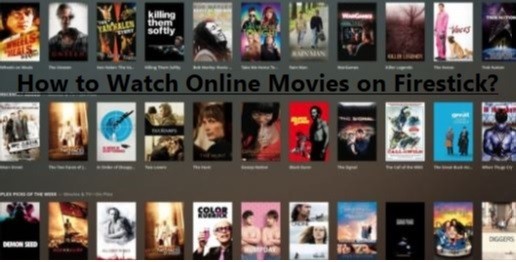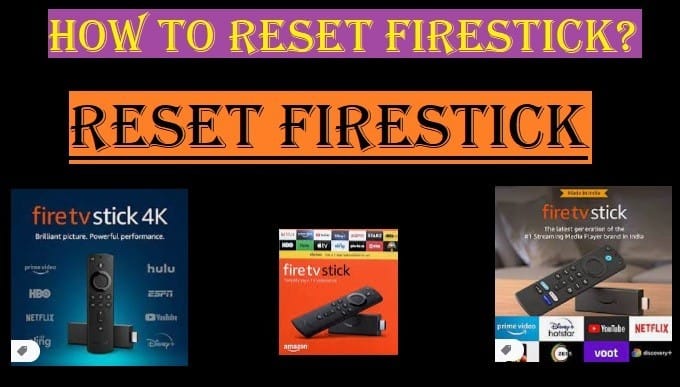The Fire TV recast was a device manufactured by Amazon that was essentially an over-the-air (OTA) DVR (digital video recorder). It was primarily used by “cord-cutters” who wanted to watch and record shows from free over-the-air channels, rather than switching from a cable or satellite TV subscription.

Fire TV Recast Features
The main features of Fire TV Recast are:
- Over-the-air (OTA) TV recording:
- You had to buy a separate HDTV antenna through which you could record free broadcast channels like ABC, CBS, Fox, NBC, PBS, CW, etc.
- This was only suitable for those who wanted to avoid cable or satellite TV subscriptions.
- Tuners and storage capacity:
- It came into two main variants:
- 2-Tuner model: It came with a 500GB hard drive that could store about 75 hours of HD recordings. Meaning you record at least two shows at the same time.
- 4-Tuner model: It came with a 1TB hard drive that could store about 150 hours of HD recordings. Meaning you record at least four shows simultaneously.
- Fire TV recast used to allow you to stream live or recorded TV on up to two devices at the same time, even if you had a 4-tuner model.
- No Monthly Fees:
- It was mostly used by people who wanted to avoid the monthly fees of cable and satellite TV. This was a big advantage that differentiated it from traditional DVR services.
- Multi-device streaming:
- Another big advantage was that you could watch live and recorded content on any compatible Fire TV device in your home (such as Fire TV Stick, Fire TV Cube, Fire TV Edition TV), Echo Show device, or on your smartphone/tablet via the Fire TV mobile app (available for iOS and Android).
- Alexa Voice Control:
- Another important feature is that it can be controlled with voice commands by pairing it with an Alexa-enabled device (like the Echo Show or the Alexa Voice Remote for Fire TV devices).
- You can use the Alexa Voice Remote to search for your favorite shows, change channels, schedule recordings, browse recordings, and delete them.
- Easy setup and integration:
- Setting up the Fire TV recast was simple through the Fire TV mobile app.
- It seamlessly integrated live TV and recordings into the Fire TV interface, making them easy to find and access. The “Live TV” and “DVR” tabs appeared directly on the Fire TV home screen.
- Network Connectivity:
- It supported both Wi-Fi (2.4GHz and 5GHz dual-band) and Gigabit Ethernet ports, ensuring reliable streaming.
- Pause Live TV:
- Another advantage was that you could pause, rewind, and fast-forward live TV. Recording time could also be automatically extended for sports events.
- Portability (via app):
- Using the Fire TV mobile app, you could watch your recorded shows outside of your home, but you needed an internet connection to do this since recorded shows can’t be downloaded.
Note that as mentioned earlier, the Fire TV Recast is no longer manufactured by Amazon and is no longer sold, but it can still be found at other retailers and in the refurbished market. But existing devices still work and Amazon plans to support security updates until 2026.
How To Set Up Your Fire TV Recast in Minutes
Setting up the Fire TV Recast was pretty easy. Since the Fire TV Recast is no longer manufactured, you’ll need to make sure you have all the necessary equipment and the right apps. To set up the Fire TV Recast, follow these main steps:
What you’ll need:
- Fire TV Recast device: The Recast unit itself.
- HDTV antenna: To receive over-the-air (OTA) channels, you’ll need to connect it to an HDTV antenna, which must be purchased separately.
- A compatible Fire TV device: Such as Fire TV Stick, Fire TV Cube, or Fire TV Edition TV (these devices pair with Recast).
- Smartphone or tablet: Because the Recast is set up through the Fire TV mobile app, you’ll need a smartphone or tablet, and it doesn’t come with its screen or remote.
- Wi=Fi network: The Fire TV Recast and the other Fire TV device must be connected to the same Wi-Fi network.
Fire TV Recast Set Up Step:
- Download the Fire TV app
- First, you’ll need to download the Fire TV app on your smartphone or tablet. Make sure you’re downloading the Fire TV Recast/Blaster app (if available), which is specifically for Recast and Blaster devices. If not, the regular Fire TV app will work.
- Open the app and sign in with your Amazon account.
- Connect the device
- Connect the antenna: Connect the coaxial cable from your HDTV antenna to the ‘Antenna In’ port on the back of the Fire TV Recast.
- Connect power: Connect the Fire TV Recast to the power adapter and plug it into an electrical outlet. The LED light on the front of the device will begin blinking white.
- Network connection (optional): If you prefer a wired connection, you can also connect the Recast to your router using an Ethernet cable (not included).
- Set up via the Fire TV app
- Keep in mind that your smartphone/tablet, Fire TV device, and Fire TV Recast must all be connected to the same Wi-Fi network and registered to the same Amazon account.
- Open the Fire TV app. You should see a prompt to set up the Fire TV Recast. If not, look for the “Set up a Fire TV Recast” option in the Settings or Devices section of the app.
- Follow the on screen instructions in the app:
- You may now need to enable location services and be asked to choose the range of your antenna.
- You’ll now see some suggestions for antenna placement (placing the indoor antenna near the window).
- This will connect the Fire TV Recast to your network (Wi-Fi or Ethernet).
- Once the connection is confirmed, the Fire TV Recast will register itself and check for firmware updates. It may take a few minutes for the update to download and install. Do not turn off the device during this time.
- Scan for channels
- After the firmware update complete, Fire TV Recast begins scanning for available over-the-air TV channels. It progress will be visible on the app screen.
- The number of channels depends on your location and antenna quality.
- Pair with a Fire TV device
- Your Fire TV device will automatically pair with your Fire TV Recast when they’re on the same network and connected to the same Amazon account.
- If they’re not paired, go to your Fire TV device;
- Go to Settings > Live TV > Live TV Sources >Fire TV Recast > Pair a Fire TV Recast and select your device.
- If you don’t see these options, make sure you have the latest Fire TV software version by going to Settings > My Fire TV > About Check for System Update.
How to use Fire TV Recast
Once your Fire TV Recast is set up, you can:
- You can watch Live TV on your Fire TV device.
- You can use the DVR function to record your favorite shows.
- If you have a alexa voice remote, you can change channels or schedule recordings by using it.
- You can stream live or recorded TV to your mobile device through the Fire TV app, even when you’re away from home.
Amazon Fire TV Recast Set Up
If you are facing difficulty in understanding how to set up Fire TV Recast from the information given above, then you can understand it better by watching this video. Still, if you have any question related to Fire TV or Fire TV Recast, then share it with us through the comment box. We will try our best to solve your doubts as soon as possible.
FAQ Related Fire TV Recast
Q: Why does my Fire TV Recast have a weak or no signal?
Ans: Your Fire TV Recast may be missing channels in its channel scan or displaying a weak signal error message. In such a case, consider these solutions:
- Reposition or reorient your digital antenna to get a better signal lane.
- Make sure the antenna is connected directly to your Fire TV Recast, not the TV.
- Restart Fire TV Recast once.
- Restart the paired viewing device.
- Now try scanning for channels again; if the antenna is set up correctly and the Fire TV is connected to Recast, you will see available stations and channels in your area.
Q: How many shows can I watch or record simultaneously on Fire TV Recast?
Ans: The number of shows you can watch and record simultaneously depends on your Fire TV Recast model.
- 2-tuner model (with 500GB storage):
- This model can store up to 75 hours of recording and can record two shows simultaneously.
- This allows you to stream recorded shows on two different devices simultaneously. For example, you can watch on show on TV and another on your phone.
- 4-tuner model (with 1TB storage):
- This model can store up to 150 hours of recording and can record four shows simultaneously.
- This also allows you to stream recorded shows on two different devices simultaneously. Even though it has 4-tuner, but streaming limit will remain the same.