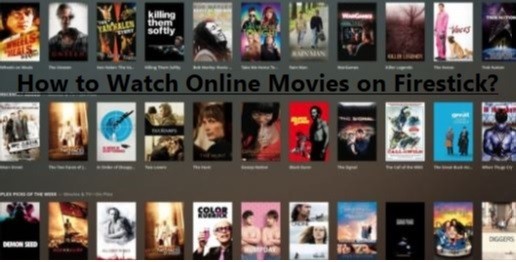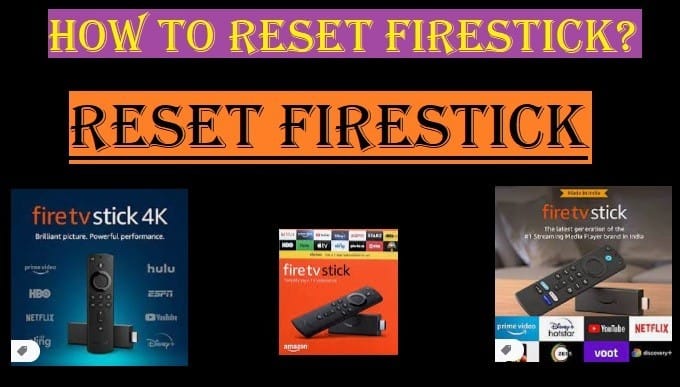Why do you need to reset your Fire TV remote? Is it not working properly?
First, try some simple changes like replacing the battery, moving the remote closer to the device, and restarting your device once. This may fix everything, and you may not need to reset your Fire TV remote.
If all these don’t solve the problem, try resetting your Fire TV remote once; it may help you get rid of this situation.
Resetting the Fire TV remote is a simple process that we are sharing with you through this article. These methods can help fix connection problems, unresponsive buttons, and other minor glitches.
This guide will show you different methods of the reset process and common troubleshooting steps.

Some things to consider before resetting the Fire TV remote
Before you begin the process of resetting your Fire TV remote, do some basic checks because, at times, the issue may not be with the remote but with other factors.
- Check Remote Batteries: There may be no major problem with your Fire TV remote, just a simple battery problem that may be causing it to not work properly. So, try replacing the remote batteries first. Use fresh and good-quality batteries in your remote, as old or low-quality batteries can stop working at any time. Also, make sure that the batteries are inserted correctly.
- Line of Sight: Make sure there are no obstacles between your Fire TV remote and Fire Stick. If so, remove the obstruction and try replacing the Fire TV device closer to the remote.
- Restart Your Fire TV Device: Once, restart your Fire TV Stick or Fire TV Cube, whichever you are using, by unplugging it and then plugging it back in. There may be a problem with your device itself and not with the remote, which is causing it to have trouble communicating with the remote.
Try these basic steps first. If these don’t solve your problem, you can reset the remote.
Related Article: How To Turn on Fire TV without Remote
How To Reset Fire TV Remote
Here we have shared multiple methods to reset the Fire TV remote, depending on the model of your remote and the severity of the problem.
Routine reset/reconnection
This is the simplest method to try first, which is often effective for minor connection issues and can resolve them easily.
- Remove the battery: First, remove the batteries from your remote.
- Wait a few seconds: After that, wait for 20-30 seconds, which will help the internal memory of your Firestick remote to discharge completely.
- Reinsert the battery: Insert the batteries back into your Fire TV remote with the batteries the correct way (positive and negative ends).
- Press and hold the Home button: Now bring your remote close to your Fire TV device and press and hold the Home button for about 10-15 seconds. By doing this, your Fire TV remote will reconnect with your Fire TV device. You may see a message on the screen that the remote has been successfully paired.
Unpairing and re-pairing the remote (highly recommended)
This method should only be used if your remote is completely disconnected from the Fire TV device or is not working properly. You will need either a different Fire TV remote for this process, or use the Fire TV app.
Step 1: Unpair the remote from the Fire TV device
If you have a spare working remote:
- On your Fire TV device, go to Settings.
- Choose Controller and Bluetooth Devices.
- Select the Amazon Fire TV Remotes.
- Choose the remote you want to unpair.
- Select the Unpair Remote option.
Don’t worry if you don’t have a spare remote, just use the Fire TV app on your Smartphone:
- First, download and install the Amazon Fire TV app on your Smartphone.
- Make sure your phone and Fire TV device are connected to the same Wi-Fi network.
- Open the app, and select your Fire TV device from the available devices.
- You will see a four-digit code on your TV screen. Enter the code on your phone.
- Once your smartphone connects with your Firestick, you will be able to use your phone as a remote.
- Now, follow the steps above using the app (go to Settings > Controllers & Bluetooth Devices > Amazon Fire TV remotes > Select the Unpair remote).
You can unpair your remote by following these instructions.
Related Article: Solution to Firestick Remote Not Working
Step 2: Factory reset the remote (if necessary)
Sometimes, simply unpairing the remote from the Fire TV device will not be enough. In such a case, the remote itself may need to be reset. Note the following steps to perform this complex procedure:
- Remove the batteries from the remote.
- Press and hold the Menu button, the Back button, and the Left directional pad at the same time.
- Without releasing these buttons, put the batteries back in the remote.
- With the buttons still held down, hold them down for about 10-15 seconds. During this time, a light on the remote may flash, or there may be no response at all.
- Release the buttons. Check that your remote has now been reset to factory settings.
Step 3: Re-pair the remote with the Fire TV device
- Restart the Fire TV device (by unplugging and replugging it).
- Bring your reset remote close to the Fire TV device.
- Press and hold the Home button on the remote for about 10-15 seconds. The remote should reconnect with your Fire TV device. A confirmation message will appear on the screen.
Reset the remote’s keyboard (if specific buttons are not working)
Sometimes it’s not the whole remote that’s broken, but just a few buttons or the keyboard (especially if you have a voice remote).
- Remove the batteries from the remote.
- Wait about 30 seconds.
- Put the batteries back in.
- Press and hold the Select button and the Play/Pause button at the same time for about 10 seconds. This may reset the keyboard.
- By pressing the Home button again to pair it with the Fire TV.
Troubleshooting the voice remote (if voice commands are not working)
If your remote’s voice commands are not working, it may be a specific issue after than just a general reset.
- Check Internet Connection: Voice commands require an internet connection. Make sure your Fire TV is connected to Wi-Fi.
- Clean the microphone: Clean the microphone hole on the remote of any dust or dirt.
- Reset: The above basic reset method (removing the batteries and pressing the Home button) can also reset the voice function.
- Software update: Make sure the latest software update is installed on your Fire TV device. Go to Settings > My Fire TV > About > Check for Updates.
General Troubleshooting Tips: If the Reset Doesn’t Work
If the problem persists after trying the above reset methods, there are a few more things you can check:
- Interference: Other Bluetooth devices or wireless routers may be interfering with the remote’s signal. Try moving them away from the Fire TV device.
- Use the Fire TV app: If your remote still doesn’t work, you can use the Fire TV app on your smartphone as a temporary remote. This will help you navigate and check the settings.
- Change the port on the Fire TV device: If you are using a Fire TV Stick, try plugging it into a different HDMI port on your TV.
- Ethernet adapter: If you suspect Wi-Fi issues, consider using an Ethernet adapter for the Fire TV Cube.
- Factory reset the Fire TV: This is a last resort. If the remote remains problematic and you’ve tried everything, resetting the Fire TV device to factory settings may be an option. Note that this will erase all your data and settings. (Go to Settings > My Fire TV > Factory Reset).
- Buy a new remote: If all attempts fail, it is possible that your Fire TV remote is damaged and needs to be replaced. You can buy a new Fire TV remote from Amazon.
Conclusion: Resetting the Fire TV remote is an effective troubleshooting step that can resolve many common issues. For most problems, the simple method of removing the battery and pressing and holding the Home button will work. For more complex problems, unpairing and re-pairing the remote or performing a factory reset may be necessary. Be patient and follow each step carefully. If the problem persists, consider other troubleshooting tips or invest in a new remote.