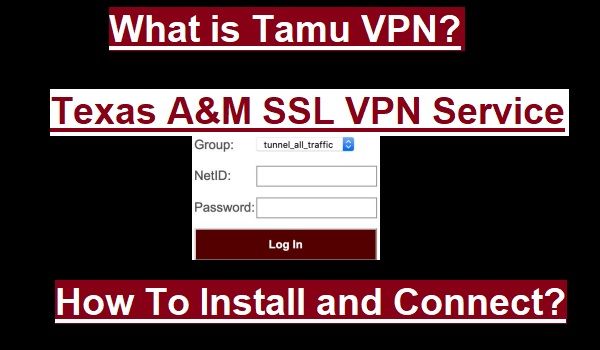In today’s digital age, online security and privacy have become more important than ever.
Virtual Private Networks (VPNs) emerge as a powerful tool that helps keep your internet connection secure and private.
VPN encrypts your internet traffic and routes it through a remote server, hiding your IP address and making your online activities difficult to track.
This guide will show you how to set up a VPN on different devices and enjoy a secure and private experience online.

What is a VPN, and how does it work?
A VPN creates an encrypted “tunnel” between your device and the internet. When you’re connected to a VPN, all your internet traffic (websites, emails, apps, etc.) passes through this secure tunnel. This means that:
- Your privacy is protected: Your internet service provider (ISP), governments, and other third parties can’t see your online activities.
- Your security is increased: It protects against hacking and data theft on a public Wi-Fi network.
- Bypass geographic restrictions: You can connect to a server located in another country to access content (such as streaming services) that is not available in that country.
- Avoid throttling: Some ISPs slow down your internet speed, especially when streaming or gaming. A VPN can help avoid this.
How to choose a VPN service?
Before setting up a VPN, you need to choose a reliable VPN service. There are many options available in the market, some of the popular and reliable ones are NordVPN, ExpressVPN, and Surfshark. When choosing a VPN, keep these things in mind:
- No-Logs Policy: Make sure the VPN provider does not record (log) your online activities. This is important for your privacy.
- Server Network: The more countries the VPN has servers in, the more options you have.
- Speed: A good VPN service should not slow down your internet speed too much.
- Security Protocols: Choose a VPN that supports strong encryption protocols like OpenVPN, IKEv2/IPSec, and WireGuard.
- Supported Devices: See if the VPN is compatible with all your devices (laptops, phones, tablets, routers, etc.).
- Customer Support: Good customer support (24/7 live chat) should be available.
- Price: Choose a plan according to your needs and budget. Avoid free VPNs, as they often compromise your privacy or offer limited features.
How to set up a VPN on all devices?
Once you have chosen and subscribed to a VPN service, you can begin setting up a VPN on your various devices.
How to set up a VPN on Windows
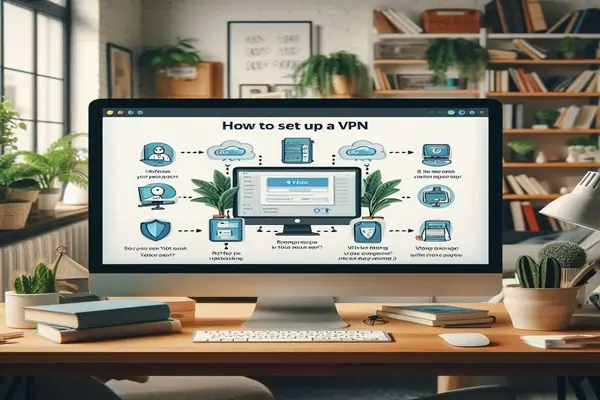
Most VPN providers offer a dedicated app for Windows, which makes the setup process much easier.
Using a dedicated app:
- Download the VPN app: Visit the website of your chosen VPN service and download their app for Windows.
- Install the app: Run the downloaded file and follow the installation instructions.
- Log in: Open the app and log in with your VPN account credentials (username and password).
- Choose and connect to a server: Select a server location in the app (such as in the United States) and click the “Connect” button. Your connection should be secured within a few seconds.
Setting up the VPN manually (only if the VPN app isn’t available or you need need specific configuration):
- Click the Start button, then click Settings (the gear icon).
- Go to Network & Internet, then click VPN.
- Click Add a VPN connection.
- Fill in the details:
- VPN provider: Select “Windows (built-in)”.
- Connection name: Enter any name you like (e.g., “My VPN”).
- Server name or address: Enter the server address provided by your VPN provider.
- VPN type: Select the protocol recommended by your VPN provider (e.g., L2TP/IPsec with pre-shared key, SSTP, IKEv2).
- Type of sign-in info: Select “Username and Password”.
- Enter the username and password of your VPN account and click save.
- In the VPN settings, click on your newly created VPN connection and click Connect.
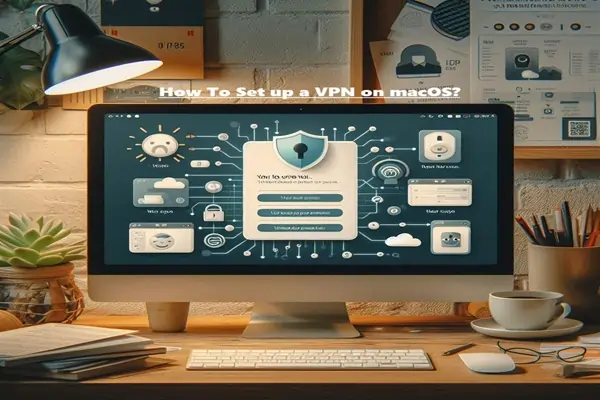
How to Set up a VPN on macOS
Setting up a VPN on macOS is just as simple as on Windows, especially when you use a VPN app.
Using a dedicated app:
- Download the VPN app: Visit your VPN service’s website and download their app for macOS.
- Install the app: Open the downloaded .dmg file and follow the installation instructions.
- Log in: Open the app and log in with your VPN account credentials.
- Choose a server and connect: Select the desired server location and click the “Connect” button.
To set up a VPN manually:
- Click the Apple menu, then go the System Settings.
- Click Network in the sidebar.
- Scroll down and click VPN.
- Click Add VPN Configuration and select the VPN type you want to set up (such as IKEv2, L2TP/IPSec).
- Fill in the details provided by your VPN provider, such as Remote ID, Local ID, Server Address, and Authentication Settings.
- Enter the username and password of your VPN account.
- Click Create, then Connect to activate it.
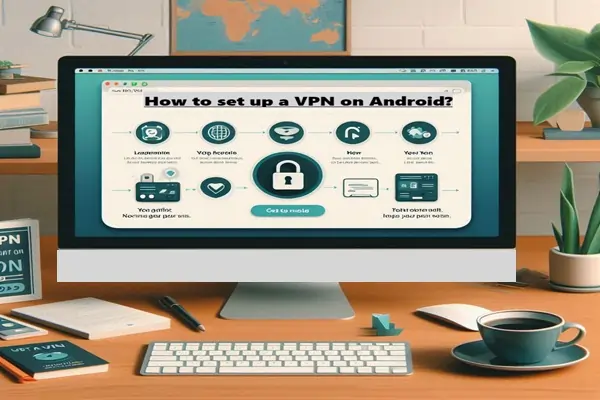
How to set up a VPN on Android
Setting up a VPN on Android phones and tablets is very easy.
Using a dedicated app:
- Open the Play Store.
- Search for the name of your VPN service (for example, “Nord VPN”) and install the app.
- Open the app and log in with your VPN account credentials.
- Choose a server location and connect.
To set up a VPN manually:
- Open Settings on your Android device.
- Tap Network & Internet, then tap VPN.
- Tap the + icon or Add VPN network.
- Enter the following information (provided by your VPN provider):
- Name: The name of the connection.
- Type: The VPN protocol (such as PPTP, L2TP/IPSec PSK, IKEv2/IPSec PSK).
- Server Address: The address of the VPN server.
- Enter the IPSec pre-shared key or other credential as required.
- Tap Save.
- Select the new VPN connection from the VPN list, enter your username and password, and tap Connect.
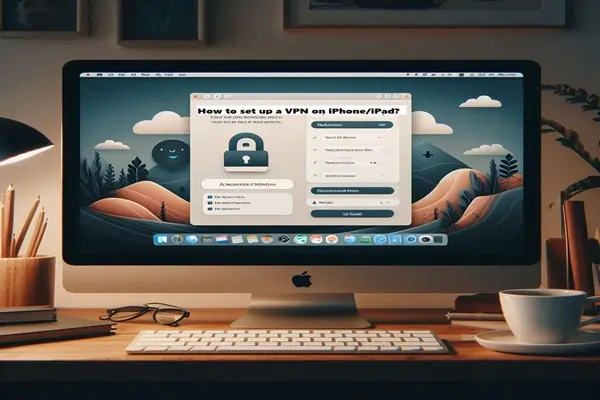
How to set up a VPN on iOS (iPhone/iPad)
VPN set up on iPhone and iPad is just as straightforward as on Android.
Using a dedicated app:
- Open the App Store.
- Search for the name of your VPN service (for example, “Express VPN”) and install the app.
- Open the app and log in with your VPN account credentials.
- Choose a server location and connect.
Setting up a VPN manually:
- Open settings on your iOS device.
- Tap General, then tap VPN & Device Management.
- Tap VPN, then tap Add VPN Configuration.
- Enter the following information (provided by your VPN provider):
- Type: VPN protocol (such as IKEv2, IPSec, L2TP).
- Description: A name for the connection.
- Server: The address of the VPN server.
- Remote ID and Local ID (if required).
- Authentication: Username and password.
- Tap Done.
- Select the new VPN connection from the VPN list and toggle the Status to turn it on.
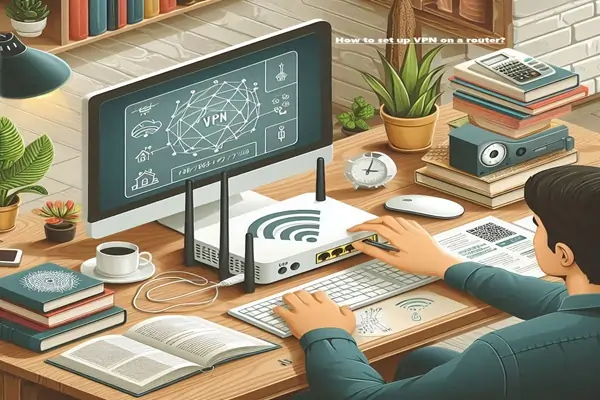
How to set up a VPN on a router
Setting up a VPN on a router is the best way to provide VPN protection to all the devices in your home (Smart TVs, gaming consoles, smart home devices), even if they don’t directly support VPN apps. It can be a little more complicated, but the benefits are remarkable.
To set up a VPN on a router:
- Choose a compatible router: Make sure your router supports VPN client functionality. Routers from some brands, like Asus, Linksys, and Netgear, come with built-in VPN support. If your router is not supported, you may need to flash custom firmware like DD-WRT or AsusWRT (this can be complicated and may void your router’s warranty, so be careful). Some VPN providers also sell “pre-flashed” VPN routers directly.
- Access your router’s settings page:
- Connect your computer or device to your router’s network.
- Open a web browser and enter your IP address.
- Log in with your router’s admin credentials (username and password).
- Update the router firmware (if necessary): See if there are any firmware updates available on your router. Sometimes, you may need to update the firmware to get VPN functionality.
- Configure the VPN on your router:
- Navigate to the VPN section in your router’s admin interface. This may be under a section such as “Advanced” or “Network.”
- Enter the VPN details provided by your VPN provider, such as the VPN server address, your VPN username, and password. You may also need to configure the VPN protocol (such as OpenVPN, L2TP, PPTP). OpenVPN is usually the most secure and recommended option.
- Save and apply your settings.
- Test your VPN connection: Reconnect your device to the router. Verify that your VPN connection is active and working correctly by using an IP checking website (such as searching “what is my IP” on Google).

How to set up a VPN on a Smart TV
Most smart TVs don’t support VPN apps directly, except for Android TV. Here are some ways to use a VPN on a Smart TV:
- Set up a VPN on a router (recommended): As mentioned above, if you set up a VPN on your router, any device that connects to the router, including your smart TV, will be protected by the VPN. This is the most comprehensive and convenient method.
- Install an app directly on Android TV: If you have an Android TV (such as some models from Sony, Philips, Hisense), you can download and install your VPN service’s app directly from the Google Play Store, as described for Android phones.
- Use Smart DNS: Some VPN providers offer a Smart DNS service. This isn’t the same as a VPN because it doesn’t encrypt your data, but it can help you bypass geographic restrictions. You can configure DNS servers in your Smart TV’s network settings.
- Create a VPN protected Wi-Fi hotspot: You can create a Wi-Fi hotspot by connecting a VPN on your computer and then connecting your smart TV to that hotspot.
- Install a VPN app on your computer and connect.
- Enable connection sharing in your computer’s network settings (in Network and Sharing Center on Windows).
- Connect your Smart TV to the VPN-protected Wi-Fi hotspot.
- Ethernet cable connection (Windows and macOS): You can also share the VPN by connecting the VPN to your computer and then connecting your Smart TV to the computer using an Ethernet cable.

How to set up a VPN on gaming consoles
Gaming consoles like PlayStation, Xbox, or Nintendo Switch do not support VPN apps directly. To connect them to a VPN. You need to use the following methods:
- Set up a VPN on a router (recommended): Setting up a VPN on a router will put all your connected devices, including gaming consoles, under VPN protection. This is the easiest and most effective method.
- Share VPN on PC or Mac: You can connect the VPN on your computer and then connect your gaming console to that computer via Ethernet cable or a Wi-Fi hotspot.
- Install the VPN app on your computer and connect to a server.
- Configure the Internet sharing or Mobile Hotspot feature in your computer’s network settings.
- Connect your gaming console to that shared connection.
Important tips while using a VPN
- Always stay connected: Always stay connected to the VPN to keep your online activities secure.
- Use a Kill Switch: Most premium VPN services have a “Kill Switch”. This feature cuts off your Internet connection if the VPN connection suddenly drops, preventing your data from leaking. Always keep it on.
- Choose server locations carefully: For streaming or gaming, select the server location that is closest to your desired content or that offers the best speed.
- Update regularly: Make sure your VPN and router firmware are always up to date so you get the latest security patches and features.
- Caution on public Wi-Fi: A VPN is a must when using a public Wi-Fi network.
- Understand the legal aspects: While VPN use is legal in the United States, some countries may have restrictions or regulations on its use. Always follow local laws.
This guide to VPN setup will help you achieve online privacy and security on all your devices. With a little preparation and the right instructions, you can secure your digital life in no time.