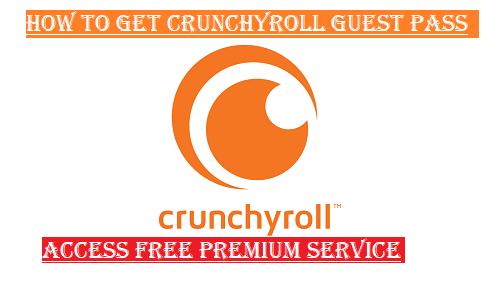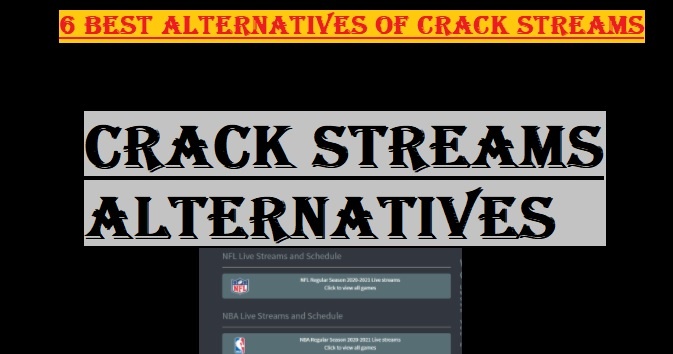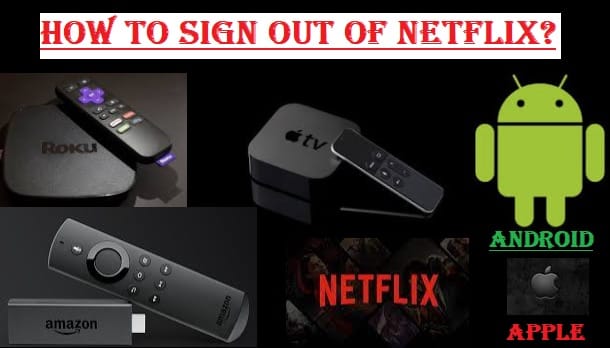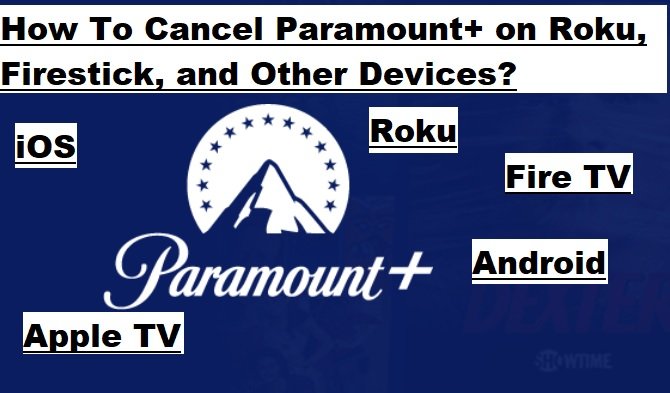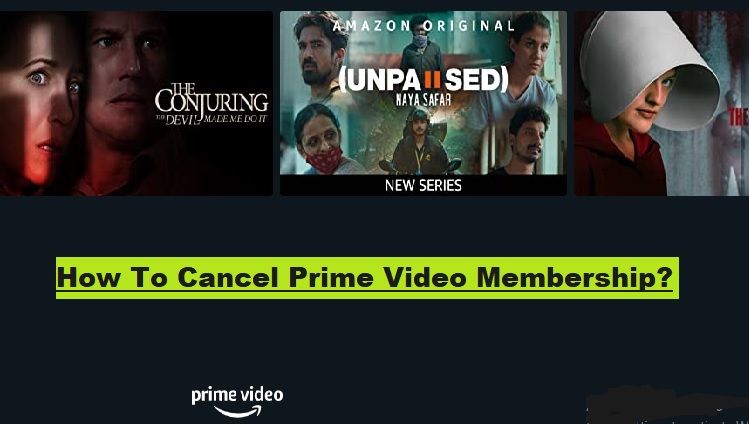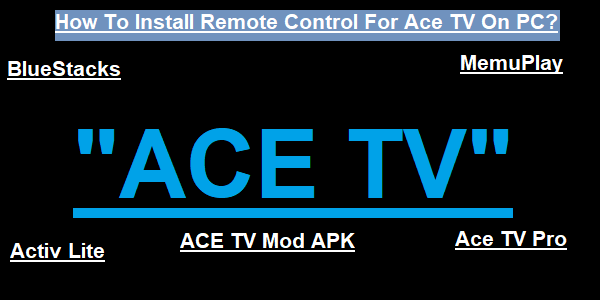Before I tell you how to avoid the hassle of FireStick Buffering, I would like to explain what buffering on Fire TV means.

What is Firestick Buffering?
When you are watching a video on your Fire TV device and it pauses repeatedly, it’s called buffering. In simple terms:
When you stream a video, your Firestick downloads the video’s data bit by bit and stores it in a temporary location (called a buffer). The Firestick then begins playing that data on your TV.
Why Does Buffering Happen?
Buffering occurs when the speed of video playback becomes faster than the speed of data download on Fire TV. That is, Firestick is not able to receive further data as fast as the video is playing. When the buffer starts getting empty, Firestick pauses the video so that more data can be downloaded into the buffer. This interruption is what we call buffering.
Main Reasons behind buffering:
There are many reasons why buffering can occur on Firestick, the most common of which are:
- Weak Internet Connection: If your internet speed is not enough to stream video, especially for HD or 4K content, buffering will occur.
- Weak Wi-Fi Signal: If your Fire TV device is far away from the Wi-Fi router or there is an obstruction, the signal may be weak, slowing down data transfer.
- ISP Throttling: Sometimes, your internet service provider (ISP) may intentionally slow down video streaming speeds.
- Too Many Apps Running on Firestick: Apps running in the background use up the Firestick’s memory and processing power, which can slow it down.
- Cache and Data Buildup: Old data (cache) stored in apps can slow down the Fire TV.
- Overheating: If the Fire TV device gets too hot, its performance can decrease.
Solutions To Fix Buffering On Fire TV
- Unplug the Firestick from the power, wait 10-15 seconds, and plug it back in.
- Or, go to “My Fire TV” in the Fire TV settings and select “Restart.”
- Check Internet Speed:
- Download the internet speed test app on FireStick or check the speed through a browser. At least 5 Mbps is recommended for HD streaming and 15-25 Mbps for 4 K.
- If the speed is slow, contact your Internet provider.
- Improve Wi-Fi Signal:
- Place the router closer to the Fire TV device.
- Reduce obstructions (walls, furniture) between the router and the FireStick.
- If possible, use the HDMI extender that came with the Fire TV; it can help improve the signal.
- Try setting the router to the 5 GHz band (if your router supports it); it is faster than 2.4 GHz, although it has a shorter range.
- Use an Ethernet Cable:
- If an Ethernet adapter is available for your Firestick model, use a wired connection. This provides the most stable and fastest connection.
- Close Background Apps:
- Go to Settings > Applications > Manage Installed Applications.
- Select the app you are not using and “Force Stop” or “Uninstall”.
- Clear App Cache and Data:
- Go to Settings > Applications > Manage Installed Applications.
- Select the buffering app and click “Clear Cache” and then “Clear Data” (this may delete your login data from the app)
- Update Fire OS and Apps:
- Update Fire OS by going to Settings > My Fire TV > About > Check for System Update.
- To update apps, go to the “Apps” section on the Fire TV home screen, then go to the “Appstore” > “Updates” tab and select “Update All.”
- Prevent Overheating:
- Place the Firestick in a well-ventilated area.
- Don’t place it directly behind the TV or near any other heat-producing device.
- Turn Off Data Monitoring:
- Go to Settings > Preferences > Data Monitoring and turn it off.
- Use a VPN:
- Sometimes, a good VPN can be helpful to bypass ISP throttling. Make sure you are using a reliable and fast VPN service.
- If nothing works, you can factory reset the FireStick. This will bring the device back to its original settings and erase all data.
- Go to Settings > My Fire TV > Reset to Factory Defaults.
Any of these methods can help fix the FireStick Buffering problem.
Jailbroken Firestick Buffering Issues
Before we proceed, let us explain what it means to have a “Jailbroken Firestick.”
Jailbreaking a Firestick means that you unlock your device to install apps from sources other than the Amazon App Store.
Installing external apps is often referred to as “sideloading.” Buffering issues when streaming from these apps are common and can have a variety of causes.

Main Reasons for Buffering on Jailbroken FireStick
- Content from an unreliable source: Often, sideloaded apps offer free content, but this content usually comes from unreliable sources. These servers may have a lot of traffic or low bandwidth, causing buffering.
- Weak or free links: Many sideloaded apps find different “links” to the video. The free links are often of low quality or break quickly, causing buffering or stuttering of the video.
- Overloaded apps: Some jailbreak apps are very heavy on their own or scan a lot of data sources in the background, slowing down the FireStick.
- VPN usage: If you’re using a VPN to bypass geo-restrictions, the VPN connection may also slow down your internet speed, especially if the VPN server is far away or overloaded.
- ISP throttling: Since you’re streaming outside of Amazon’s ecosystem, some ISPs may intentionally slow down your streaming traffic.
Troubleshoot Jailbroken Firestick Buffering (How to Fix)
Aside from the regular Firestick buffering troubleshooting, there are some specific solutions for a jailbroken Firestick:
- Use a reliable source or premium service:
- Read-Debrid and Premiumize: This is the most efficient way. These are premium multi-host services that give you access to premium links from multiple file hosting servers. These links are usually very fast and stable, which reduces buffering to a great extent. You have to pay a monthly or yearly fee for these services, but it makes the jailbreak streaming experience much better.
- Reliable Streaming Apps: Some sideloaded apps work better than others. If an app is constantly buffering, try another app or add-on. On platforms like Kodi, find good and updated add-ons.
- Optimize your internet connection:
- Increase Speed: If your internet plan is slow, consider upgrading.
- Strengthen Wi-Fi: Place the router closer to the Fire TV device, reduce obstructions, and use an HDMI extender.
- Use an Ethernet Adapter: If you have an Ethernet adapter for your FireStick(like with the Firestick 4 K Max), a wired connection is the most stable and fastest, which can significantly reduce buffering.
- Improve Firestick performance:
- Clear Cache and Data: Clear the cache and data, especially of sideloaded apps that you use a lot. Go to Settings > Applications > Manage Installed Applications.
- Close Background Apps: “Force Stop” apps you’re not using.
- Free Up Storage: Uninstall apps or files you don’t need. Low storage also affects performance.
- Turn Off Unnecessary Animations: Go to Developer Options and set the animation scale to off or 0.5x (this can make Fire OS feel a little faster).
- USE VPN Correctly:
- If you are using a VPN, choose a fast and reliable VPN that is optimized for streaming.
- Always set the VPN server to a location close to you to reduce latency.
- If buffering is occurring, try turning off the VPN for a while. If the buffering stops, it means that the VPN is the problem, or there is ISP throttling that the VPN is unable to properly bypass.
- Software and Apps Update:
- Make sure your Fire OS and the streaming apps you are using are updated to the latest version. Older versions may have bugs that cause buffering.
- Restart the Firestick:
- This is a simple but effective solution. Unplug the Firestick and plug it again after 10-15 seconds. This fixes temporary glitches and memory leakage.
Conclusion: The most common causes of buffering on a jailbroken Firestick are unreliable content sources and internet connection issues. Premium service like Real-Debrid and a stable, fast internet connection play the most important role in reducing buffering.